This html photo gallery tutorial is mainly about how to make a html photo gallery step by step. Just with same digital photos and a html photo gallery generator, you'll make a html photo gallery in minutes and no flash skills are required.
See the html photo gallery sample below:
Here's what you'll need:
- 1. Digital photos (JPG/JPEG/GIF/BMP/TIF/DIB)
- 2. iPixSoft Flash Slideshow Creator
Step 1 : Create a New Html Photo Gallery and add photos
Click here to download Flash Slideshow Creator and then install it. After launching the program, click the "New" button to start a new slideshow, a pop-up window as the picture below will guide you to import photos and start your journey.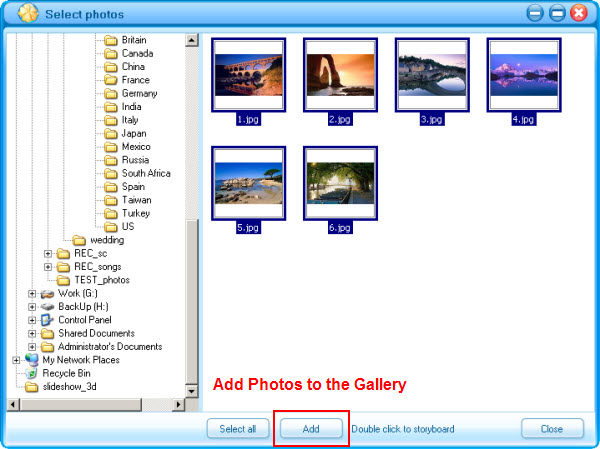
Step 2 : Select a Photo Gallery Template
Flash Slideshow Creator provides 35+ free pre designed templates for making digital photo album, thumbnail gallery, flash photo slideshow, flash banner, etc. Here I pick "Earth" template for the Html Photo Gallery. See More Free Flash Slideshow Templates >>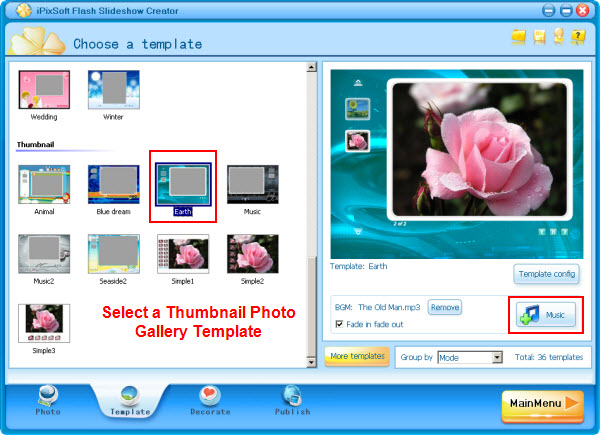
Step 3 : Decorate the Photo Gallery with Transition effects and Texts
Frist,set the "Intro and End" for the flash slideshow or disable them if you don't like it. Second, click the effect box to select from 70+ transition effects include swift and push effects to make the slideshow more vivid. You can choose each slide a effect and set the transition and photo duration or apply the same transition effect to all slides. And then,add texts for the photo gallery. Finally, drag and drop the cliparts to decorate the photo gallery.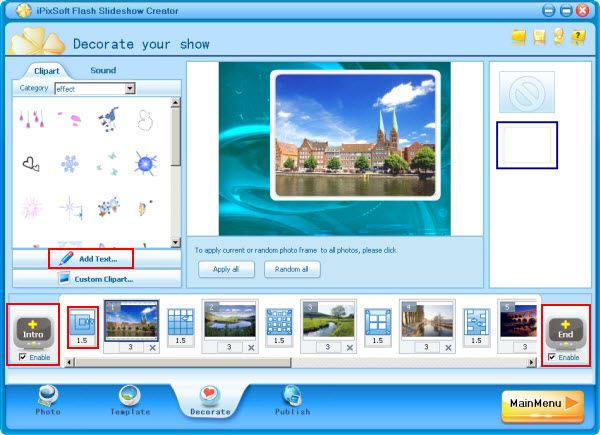
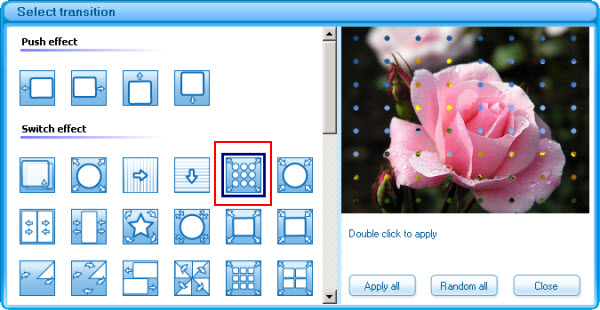
Step 4 : Publish the Html Photo Gallery
Now we go to "Publish" panel and then click the "Setting" button to set output option such as Size, Flash option, Photo option and Loop Style. Afterwards, click "Make HTML File" button to output the html photo gallery.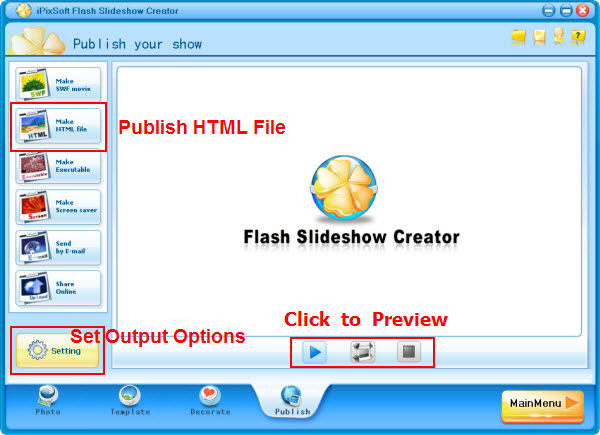
Step 5 : Upload the Html Photo Gallery
You will see 2 files on the output folder after publishing the html photo gallery, and then upload them to your website hosting to share with others or display on your webpage, Blogspot, Wordpress, Myspace etc.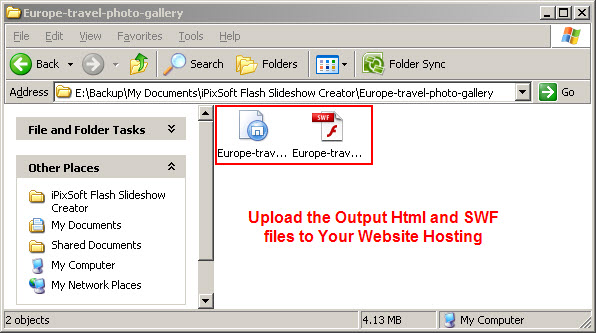
That's done. Download Flash Slideshow Creator and have a try to make a html photo gallery.